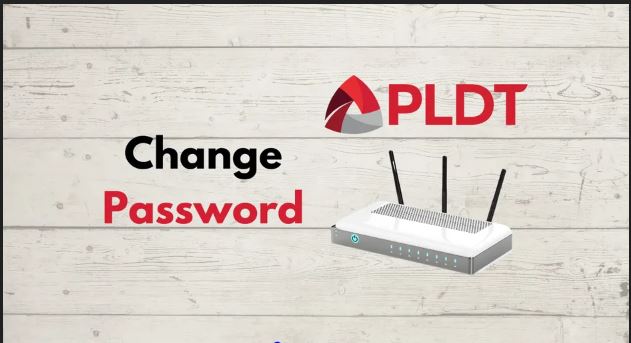Thousands of individuals demand internet connection, and adopting PLDT home Wi-Fi solutions is a popular alternative for many. The difficulties that come with having a Wi-Fi router are minimal, and one of the most significant ones that first-time users encounter is how to change the PLDT WiFi password on a router. The default login varies depending on the package; for PLDT Prepaid Home, the default username and password are simply pldthome, but for PLDT Home DSL, the default credentials are somewhat different. In this post, we will provide a straightforward step-by-step tutorial on how to change the WiFi password on both setups.
How To Change The PLDT Fibr WiFi Password And SSID For The First Time?
When you log in to the admin dashboard through 192.168.1.1 as a new subscriber/first-time user, you will be sent to a first-time setup page, where you will be required to fill out the following fields: Account Management – In the “Old Password” column, enter the default PLDT admin password 1234. (If you have a previous admin password, just enter it). Then, in the “New Password” and “New Password Confirm” sections, enter your chosen password for the PLDT admin dashboard. (Recommended password format: at least 12 alphanumeric characters plus special characters in Camel Case).
Read More: What Is The Long Bond Paper Size In Microsoft Word
Change Your Pldt Home Fiber Wifi Name And Password In A Few Simple Steps.
Before we begin. To access your wifi router’s IP address, make sure you know the default login information. For you to be able to access your wifi’s admin panel, the default username is “admin” and the default password is “1234”.
Step 1. Access Your PLDT’s Default Wifi IP address
In the search box of your favorite web browser, input the IP address of your router, which is https://192.168.1.1. Then, on your keyboard, press the enter key. You should now be able to see your router’s login screen.
Step 2. Login To Your Wifi Network
In the provided space, type the default username and password, then hit the “enter” key on your keyboard.
Step 3. Change Your WIFI Username SSID
Navigate to the “Setup” button in the upper right-hand corner of the web page.
Then, on the same web page, select the “Basic” option on the left-hand side. Change the SSID or username of your wifi network from there. Your new SSIS name must be between 1 and 32 characters in length.
As you can see, your router has two radio frequencies accessible. The first is a 2.4G connection, followed by a 5G connection. My recommendation is that you name the 2.4G connection with your desired name and add the suffix 2.4G. Do the same with your 5G connection, except this time include the suffix 5G.
PLDT HOME FIBR 2.4G and PLDT HOME FIBR 5G are two examples. This allows you to determine the radio frequency you are currently linked to.
Read More: How To Type The Enye Letter (ñ) On Your Computer
Step 4. Go To Security Settings Tab To Change Your Default Wifi Password
The “Security Settings” tab may also be found on the web page’s left side. When your default password is changed. The PLDT popup window will remind you that your password should be between 12 and 64 characters long. It must include numbers, letters (upper and lower case), symbols, and special characters.
When you press the apply button, the changed settings will be applied instantly. As a result, all connected devices (even those from outside the network) will be unplugged. Tip: You can use the same password for both connections.
Step 5. Connect To Your PLDT Home Fiber Wifi With Your New Login Details
Based on the new SSID you created in step 3 and the new wifi password you created in step 4, Connect to your PLDT Home Fibr wireless router right now.
Why Is It Important To Change Your PLDT Wi-Fi Password?
PLDT manufactures a large number of routers at one time. Keeping track would be nearly hard if it created unique credentials for each router it sold. As a result, they supply default credentials for all of their routers. Everyone, including hackers, has access to these credentials. By failing to change your credentials, you allow attackers to get access not just to your router, but also to your whole network, including the linked devices. They might use that access to shut you out of your network or steal crucial information. The list of dangers goes on and on.
If you’ve previously changed your password from the default, you can do it at varying intervals. The reason for this is because changing your password on a regular basis decreases the possibility of hackers obtaining it. Furthermore, simply resetting your password is insufficient. Make sure it’s not something obvious. While you want it to be something you can remember quickly, avoid personal data such as your birthdate, middle name, and so on. The tougher and more unique your password, the more difficult it will be to hack. Make an effort to include at least 12 characters, including digits and upper and lower case letters. The best thing is that it is not difficult to accomplish.
Read More: How To Type The Squared Symbol (²) On Your Computer Or Smartphone
Follow Techhack for more Tech News and Updates.